Introduction to TopSky
-
Similar Content
-
- 0 replies
- 430 views
-
- 0 replies
- 34835 views
-
- 1 reply
- 41733 views
-
Euroscope - Automatic UK Sector File Updates
By James van Hankins,
- 4 replies
- 4909 views
-
2024-07-13 - [Aerodrome] Heathrow SMR Functionality Changes
By VATSIM UK Operations,
- 0 replies
- 2704 views
-


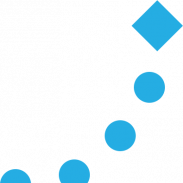

Recommended Posts